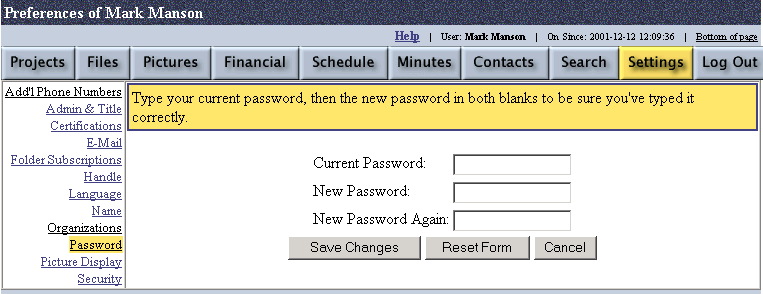
Settings - Password
The "Password" option under the Settings tab allows a user to change their password. To change the password stored in the ProjectGrid server, simply navigate to the "Password" option under the Settings tab and type in your current password and then your desired new password. The new password must be confirmed by entering it twice, since it does not display on the screen in legible form. If you do not know your old password, then before you can enter a new password, you must go to the login screen and click on If you've forgotten your password, click here to have a new one sent to you. A new randomly generated password will be emailed to you. Then you can log in with the random password and use that random password as the ‘Current Password’ on the Settings – Password screen. When finished, click the Save Changes button to enable the change. You will receive a confirmation email indicating that your password has been successfully changed.
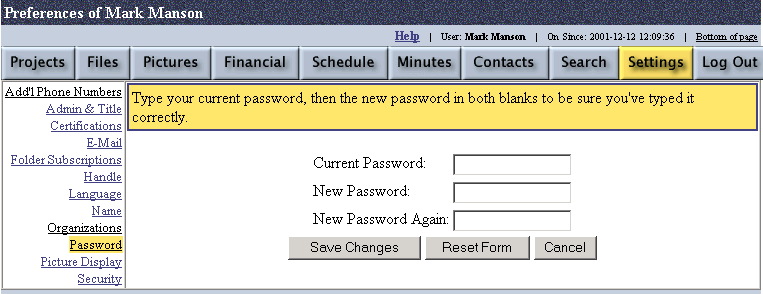
Created with HelpSmith.