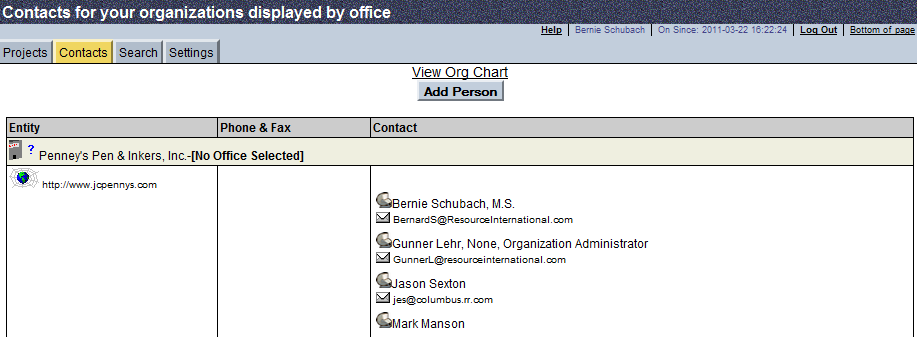
Contacts
The Contacts tab can show one of two sets of data, depending on the context in which you view it.
· If the Contacts tab is clicked before a project is selected from the Projects tab, then you will have the option of choosing a project, or choosing to view contacts for your organization.
· If the Contacts tab is clicked when a project is selected, then by default it will show the contacts for that project, but you can switch views to a different project or to all contacts for your organization.
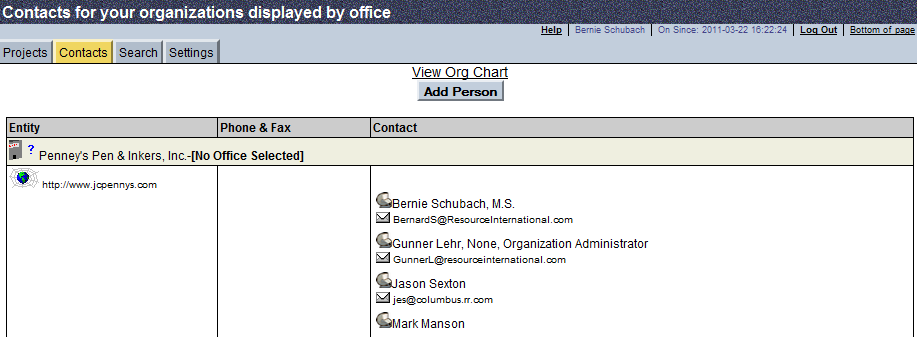
In the Organization View, your contacts are arranged by organization (if you are in more than one organization), and by office. Contacts that have not been assigned to a specific office are shown under the office "No Office Selected." If you are an organization administrator, you also have the option of adding people or removing people from offices in this view or removing people from your organization.
If the Contacts tab is clicked after a project is selected from the Projects tab, all of the contacts for that specific project will be displayed. This is known as the "Project View," an example is shown below:
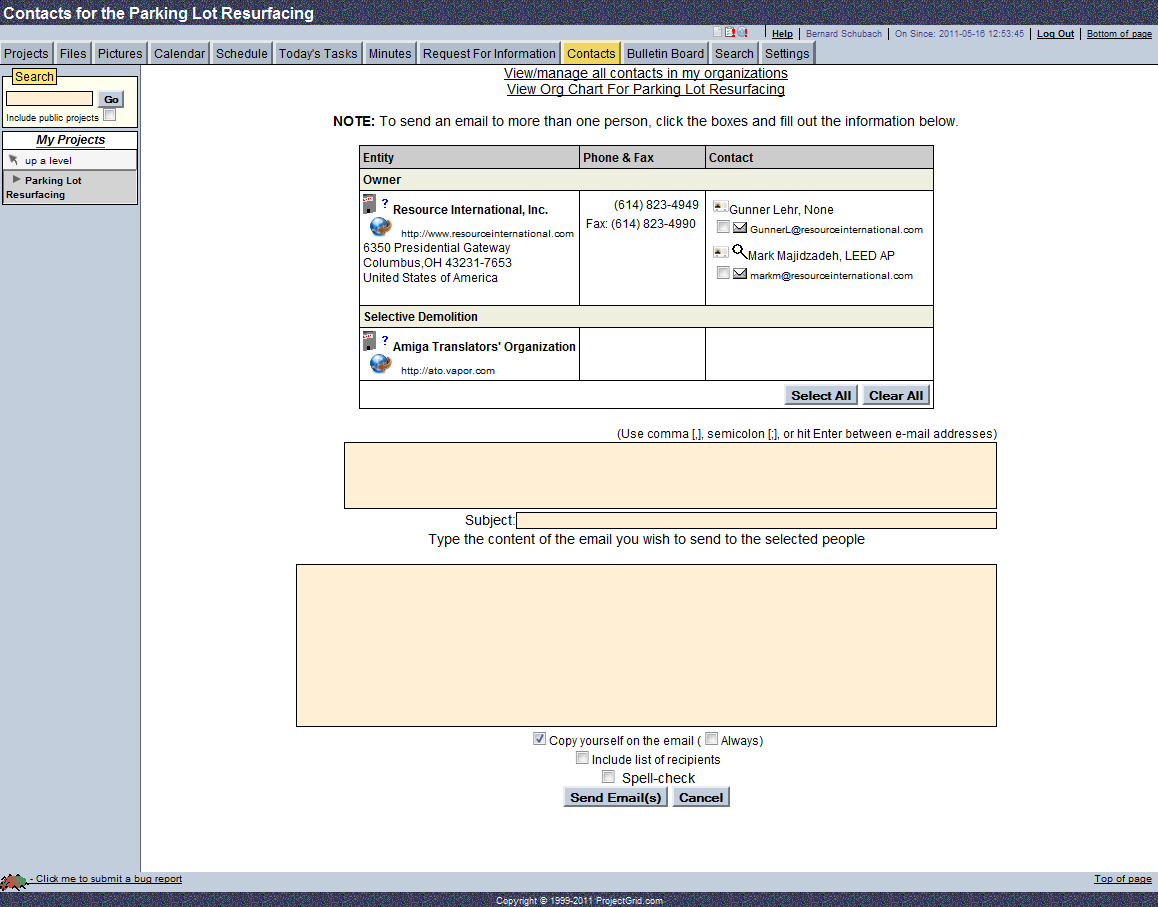
In the Project View, contacts are arranged by Organization and their role on the project.
![]() The web site for the organization is also provided. The Web Link icon next to the web address opens up the web site in a different window.
The web site for the organization is also provided. The Web Link icon next to the web address opens up the web site in a different window.
![]() The organization name, web site address, phone/fax numbers, and the postal address associated with this project can be edited by clicking on the icon next to the organization name. For each organization, the address and phone/fax number given are for the office assigned to work on that project.
The organization name, web site address, phone/fax numbers, and the postal address associated with this project can be edited by clicking on the icon next to the organization name. For each organization, the address and phone/fax number given are for the office assigned to work on that project.
The following icons next to the people are provided if applicable.
![]() The "Just Visiting" icon indicates that the person is actually stationed at an office other than the office working on the project, and, thus, probably cannot be reached at the office listed.
The "Just Visiting" icon indicates that the person is actually stationed at an office other than the office working on the project, and, thus, probably cannot be reached at the office listed.
![]() To download contact information for a person to your email address book, click on the card icon next to their name. Not all email clients support this functionality.
To download contact information for a person to your email address book, click on the card icon next to their name. Not all email clients support this functionality.
![]() To view person-specific contact information on-screen, click on the Magnifying glass icon.
To view person-specific contact information on-screen, click on the Magnifying glass icon.
![]() To email a single contact, click on the envelope icon next to their email address.
To email a single contact, click on the envelope icon next to their email address.
![]() To email multiple contacts, check the checkboxes next to their names, and then fill in the the subject and body of the email and click Send E-mail(s) at the bottom of the page.
To email multiple contacts, check the checkboxes next to their names, and then fill in the the subject and body of the email and click Send E-mail(s) at the bottom of the page.
Editing other people's contact info (Administrator only)
![]() The project administrator will have a pencil icon, allowing them to edit all of the settings of people on their project, except for passwords and organizations. If the project administrator needs to edit someone's password, then she should have the person click the
The project administrator will have a pencil icon, allowing them to edit all of the settings of people on their project, except for passwords and organizations. If the project administrator needs to edit someone's password, then she should have the person click the ![]() link on the login page. If the project administrator needs to add someone to an organization, she should click on Who's on the Project from the Projects page.
link on the login page. If the project administrator needs to add someone to an organization, she should click on Who's on the Project from the Projects page.
Created with HelpSmith.